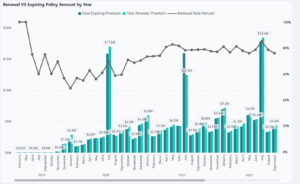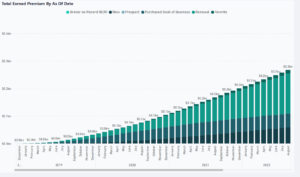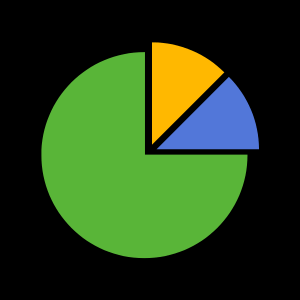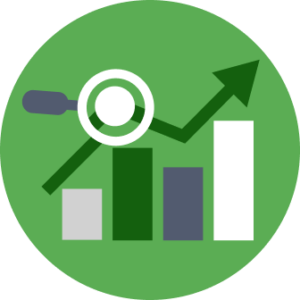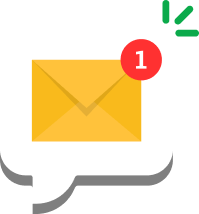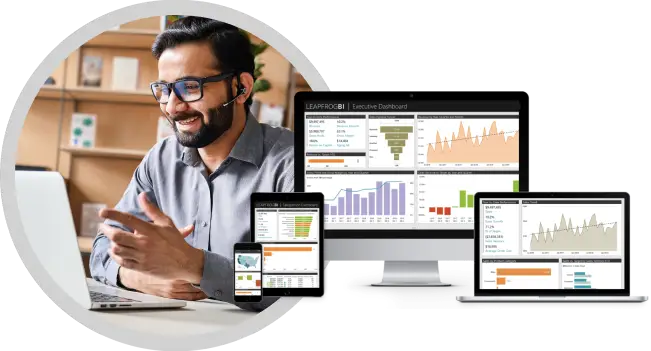LeapFrogBI deploys to several target systems; SQL Sever 2008, SQL Server 2008R2, SQL Server 2012, and SQL Server 2014 (coming soon). Traditionally, migrating from one version of SQL Server to another meant that every package would need to be migrated which could be a very time consuming task. LeapFrogBI makes this process painless. Simply change the target system in your LeapFrogBI project, queue a build job, and deploy to the new target system. It is a good idea to make a copy of your project and apply the target system change to the project copy. This way you retain the original version.
The 1, 2, & 3…
1. Navigate to the project list & select “Set Project Target System”. Keep in mind that project level settings can only be modified by an administrator.
2. Select the “New Project Target System”.
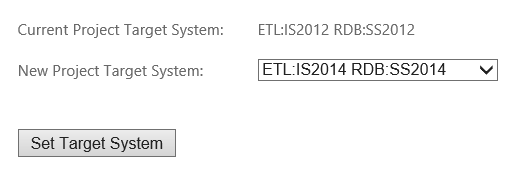
3. Click the “Set Target System” button. You will be redirected to the project list page after the project target system has been changed.
All Done!
Here’s a few things to keep in mind
- If a project build is underway, then LeapFrogBI is not going to allow you to change the target system. Doing so would leave the current build in an inconsistent state. A validation error will be provided.
- If a bulk project job is incomplete, then LeapFrogBI will not allow the target system to be changed. Again, a validation message will be provided.
- Projects are forward and backward compatible to the extent that the two target systems are compatible. In other words, if all of the templates in use in the current project are available in the new target system, then the project may be redirected. More details in next bullet.
- LeapFrogBI is going to ensure the current project is compatible with the new target system. If any components or expressions that are in use currently are not available in the target system, then these items will be listed. You must reconcile these issues before changing the target system.