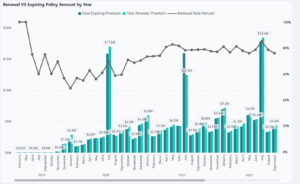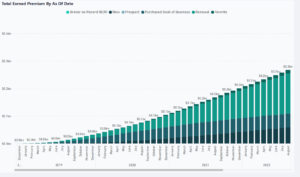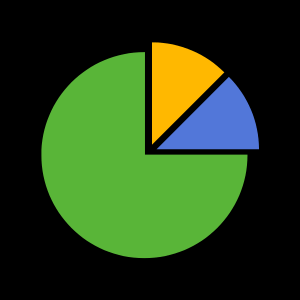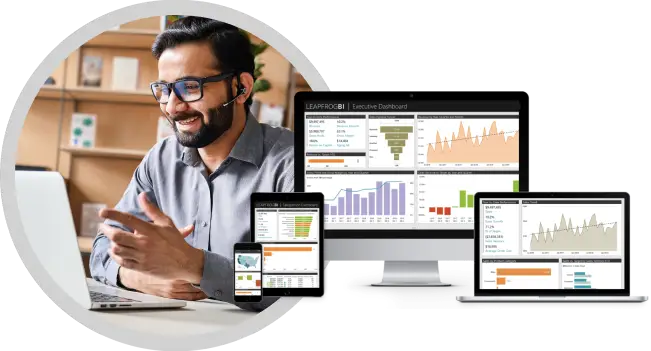Insurance Dashboard and Reports (Sample Data)
This dashboard and the related reports provide an example of how easily insurance data can be consumed using Power BI or similar tools after it has been made “report-ready”. If you aren’t familiar with how a Power BI report works you can follow the tips below to get started.
How to use this dashboard
Navigate
This insurance dashboard is organized by topic into pages. You can flip through pages using the arrows at the bottom. The following pages are available:
Producer Revenue
Premium Plan
Bound Policy Overview
Policy Overview
Carrier Analysis
Insured Review
Hover
You can hover over many chart elements, like a bar in a bar chart, to reveal additional details.
Filter by using filters
If a page has a filter located in the upper right you can set the parameters to filter the results of all charts on the page.
Filter by clicking chart elements
All of the charts on a page can also act as filters on each other. Click a dimension, like a line name or risk state, for example, and all of the related charts will update automatically. To clear the filter click the same dimension again, or click “reset filters” in the upper right corner.
Drill down into a hierarchy
Some data, like dates, can be organized into a hierarchy with levels. When data is structured this way you can drill up and down through the hierarchy with ease. With a date hierarchy, for example, you might be able to change the view from year to month to day. When drill down is supported you will see arrows appear in the upper right of the chart as you hover it.
Drill through to a detail report
Some charts are linked to detail reports that allow you to see the underlying records being summarized in the chart. When a chart is linked to a detail report you will see a “Drill Through” option when you right click it.
Other Power BI Insurance Report Samples
For more information about our insurance reporting and analytics services visit our Insurance Industry Page